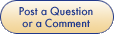e-PhDs:
Developing Research Skills, Presence and Collaboration at a Distance
Developing Research Skills, Presence and Collaboration at a Distance
Check your setup
The Webcast Viewer and the Hexagon Room are Web-based and use QuickTime and Flash plug-ins respectively. We assume that you are on an academic network or broadband (a dial-up modem is not sufficient).
Your standard setup probably has everything you need already, but to ensure that you are ready to go on the day, please follow the links below to ensure that your Web browser is ready. If you are missing a plug-in, you will be prompted to follow a link to download it.
If you have any technical queries, please email the following people:
On the computer that you will be using on the day please step through the following (you may want to print this page off).
- On a Windows or MacOS computer, launch any mainstream Web browser (such as Internet Explorer, Firefox, Mozilla, Opera)
- You need a standard web cam to send your
video image. (It is also possible to talk to people in Hexagon for
which you'd need a mic, but we are not using this feature in the
workshop). If your web cam picture does not appear in your Hex when you
enter the room (see step 3), then read the "No
picture?" section in the Hexagon Help page.
- Go to the e-PhD Hexagon
room, and enter as a guest. You should then see other video hexes
showing scenes in KMI and possibly other people. If that works, you are
ready:
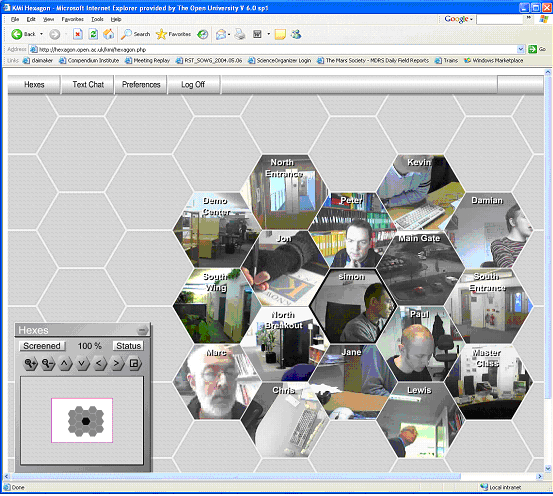
 If
you are missing the correct Web browser plug-in you will be prompted
to download it, but if not, click this button.
If
you are missing the correct Web browser plug-in you will be prompted
to download it, but if not, click this button.
- Go to this webcast replay page from a previous online
workshop.
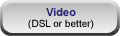 Click the Video
button at the foot of the page, and if you can hear the audio and view
video you are ready:
Click the Video
button at the foot of the page, and if you can hear the audio and view
video you are ready:
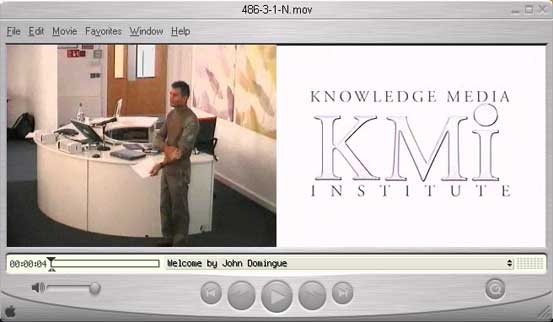
 If
you are missing the correct Web browser plug-in you will be prompted
to download it, but if not, click this button.
If
you are missing the correct Web browser plug-in you will be prompted
to download it, but if not, click this button.
- Posting a comment/question: You will
note that on the left margin of the webcast
event page, there is a button to post a question. Use this during
the workshop to post your comments/feedback/questions in response to
discussion sessions.